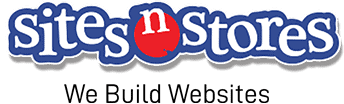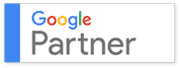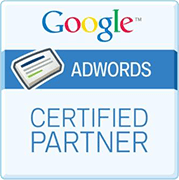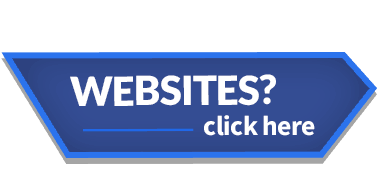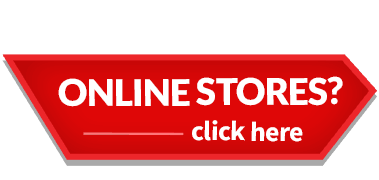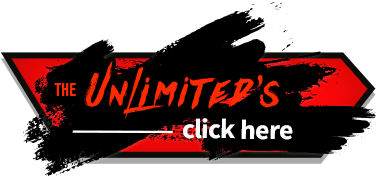Your Website’s security might not be something you consider regularly, and sure, it may seem completely safe right now. But unfortunately, with so many people using the internet these days, and not all of them with good intentions, your Cyber Security can be pulled into question. No Site is completely immune from falling victim to bugs, hacks, and other problems, which is why WordPress occasionally requires updating to prevent your Website from being harmed. These updates are a way to effectively install additional security and provide bug fixes for your Site – so you really don’t want to ignore them!
Aside from fixing security issues, every WordPress update also comes with new features and improved technology to help you keep up with the trends. Although some are not totally new, they’ll definitely make your visitor’s experience better, which could help grow your sales and encourage return users.
By default, WordPress will automatically install any small maintenance updates that they release, as most of these are not functionality updates, but are for security and maintenance purposes. When your site is auto-updated your Site Administrator will be notified by Email. If one of these automatic updates fails for some reason, your Site Administrator will be notified by Email as well.
However, any other Plugin, Theme or WordPress update won’t be done automatically. So, how will you know when a new update is available and, even more importantly, how do you update it? Well, keep reading because we have the answers to all your questions!
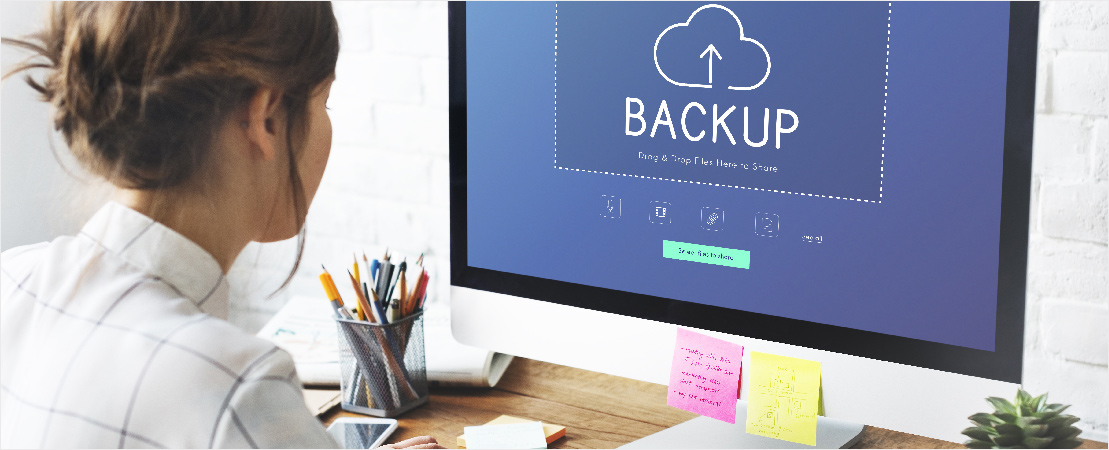
Before Updating Your Website
It’s pretty easy to know when a new update is available on WordPress, as you receive a notification in the WordPress Admin Dashboard.
WordPress can’t guarantee that everything will work the same after updating your Website, so before installing any update, we strongly recommended performing a backup to keep your content in a safe place so that you can retrieve the old version if anything goes wrong.
To back up your content, there are a lot of WordPress Plugins available to do it for you. Once you’ve chosen the best one for you, back up everything, including all your files, database, themes, Plugins, and uploads. This process is just precautionary and isn’t wholly necessary, so if you don’t think there’s a need to do it, it’s up to you!
Another thing to do before you start updating is to turn off any Caching Plugins if you have any of them enabled. Caching contributes a lot to the way your Website works on the back-end, which will have an impact on its performance. You need to make sure it’s not affected by your update if anything fails.

Updating Your Themes and Plugins
To update your WordPress version or your Themes and Plugins, hover your cursor over the Dashboard Navigation Menu. Then, in the fly-out menu that appears, click the ‘Updates’ link. You can also click on the ‘Dashboard’ link and then on the ‘Updates’ link below it.
The Updates Menu is divided into three sections, ‘WordPress’, ‘Themes’ and ‘Plugins’. If any of these require updating you will be notified in this section.
If there are any Plugins or Themes that require updating, they will be listed in their respective sections. Simply tick the boxes of the themes or Plugins that you wish to update and then click the ‘Update Plugins’ or ’Update Themes’ to automatically download the new versions. Once they finish downloading they will automatically be installed and you should see a notification on your Dashboard that they have been successfully updated. Easy!
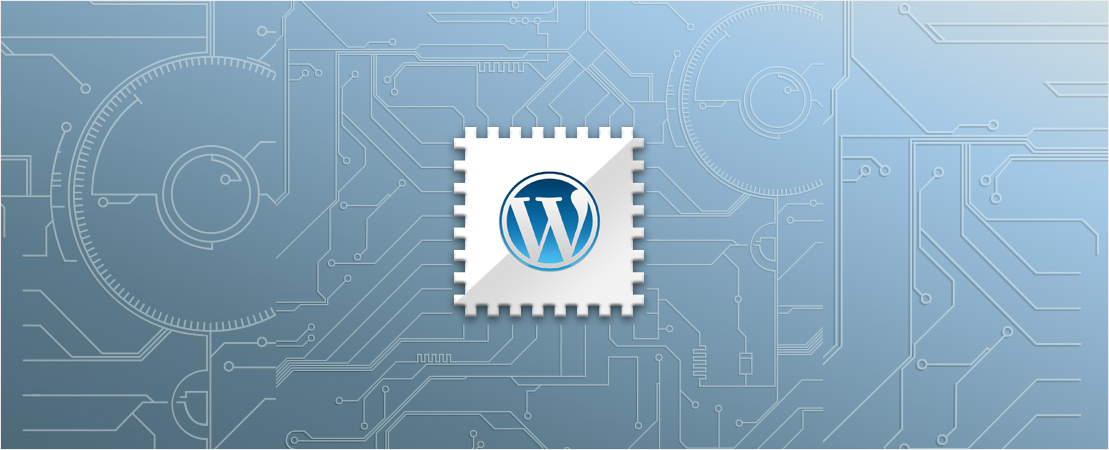
Updating the WordPress Core
Among all updates, updating WordPress itself is the easiest to do. Simply click the ‘Update Now’ button and WordPress will automatically download the new version and install it.
After it’s installed, your Website should now be using the latest WordPress version.
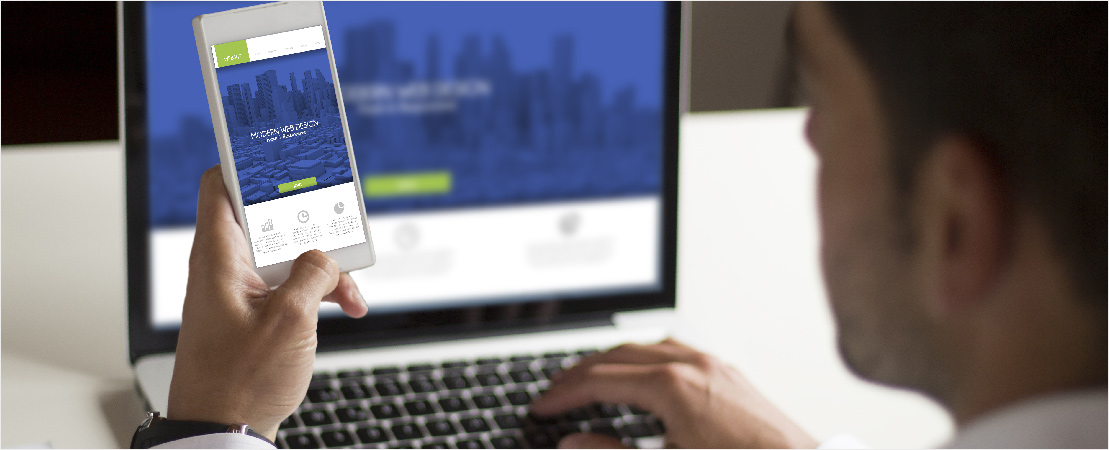
Check Your Website
Since you deactivated your Caching Plugin before updating your Website, you must enable it again once the update is complete.
And remember, once you’ve updated something on your site, always give it a quick test to make sure your Site’s still functioning perfectly. It’s not often the case, but from time to time, there may be an update that could negatively affect your Site’s functionality. Look over your Site’s pages and posts to make sure everything is running smoothly and effectively.
Updating your WordPress is something that can protect your Site against cyber-attack and will allow for greater functionality on your Site. You should always attempt to keep all of your Themes, Plugins and WordPress updated, as outdated software is one of the biggest causes of site hacking. And with this effective guide, there’s no reason your Website should be out of date!
Related Blogs
6 REASONS WHY YOUR SMALL BUSINESS NEEDS AN APP
THE 7 FEATURES YOU NEED TO HAVE ON YOUR BUSINESS APP